Install TiviMate Companion App via Google Play Store
Step 1 – Install TiviMate Companion App via Google Play Store
This covers up to 5 devices which you can manage within the Companion App.
Prior to initializing Premium, users must register for an Account via the Companion App. This app is only available in the Google Play Store, therefore must be installed on Android Device or through BlueStacks or another Android emulator.
If you do not have an Android phone or device, you must install the BlueStacks emulator on your PC to access the Google Play Store.
Note: If you’re using a generic Android TV Box with stock Android, you can install the Companion app through the Google Play Store. Devices running the true Android TV operating system such as NVIDIA SHIELD don’t include this app so you will need to set up an account on an Android phone, tablet, or through BlueStacks as shown below.
Once installed, use the instructions below to set up a premium account.
1. Open the Google Play Store on your Android Device. We are using Bluestacks in this tutorial on my Windows PC. Search for “tivimate companion” and select the first choice.
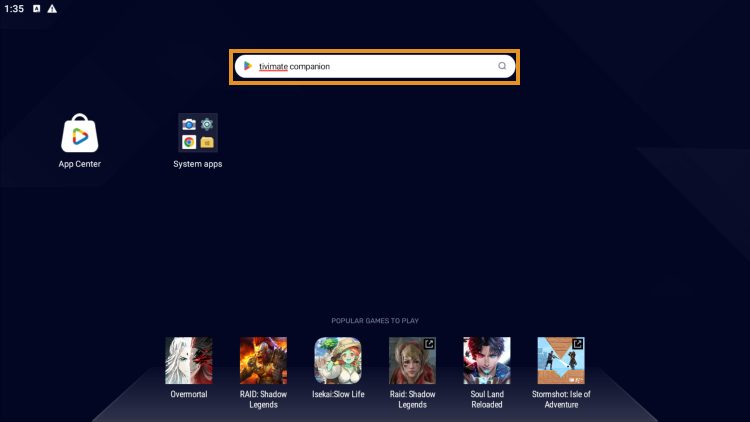
2. Click Install.
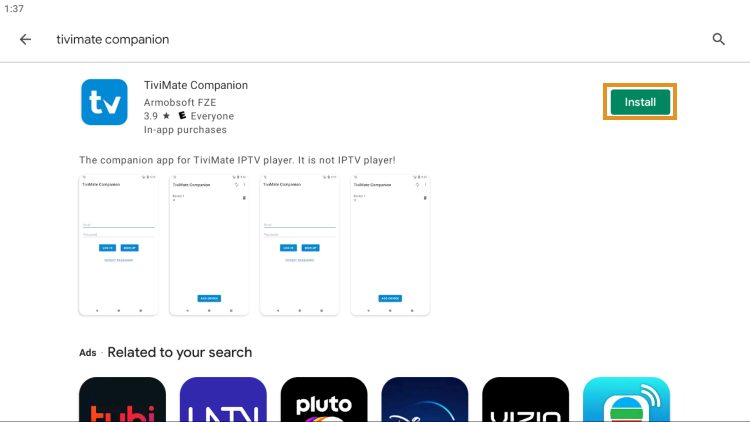
3. Wait for the app to install.
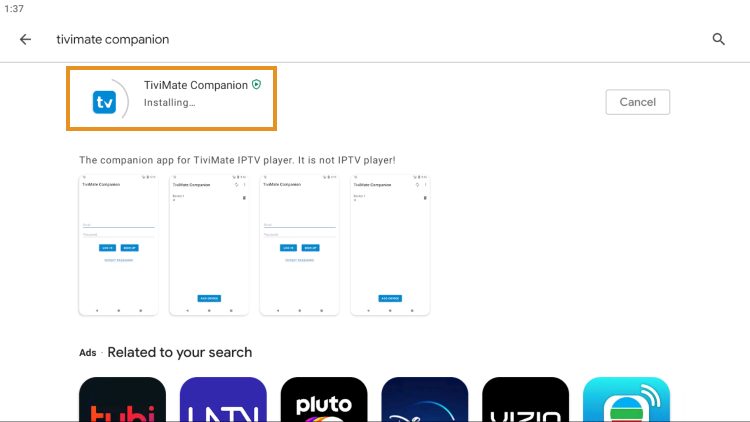
4. Click Open.
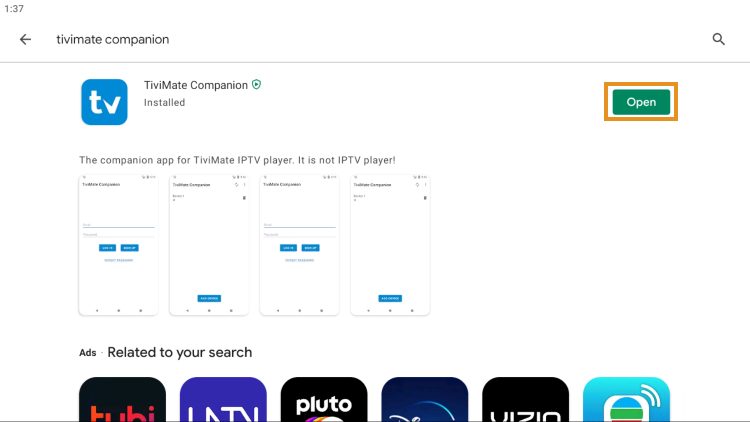
5. Click Account.
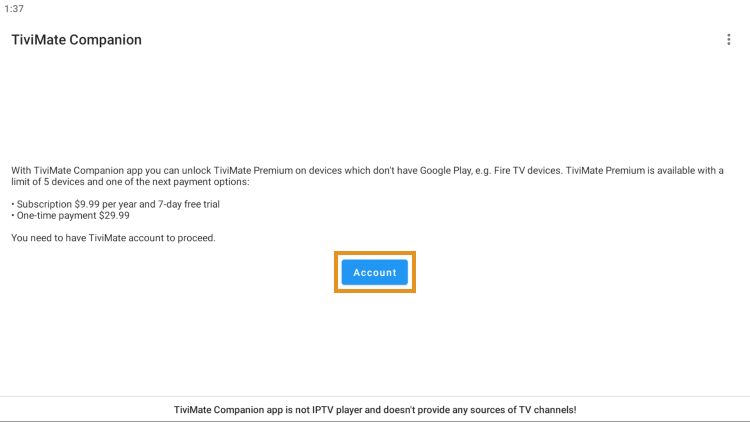
6. Enter your preferred username and password and select Sign up.
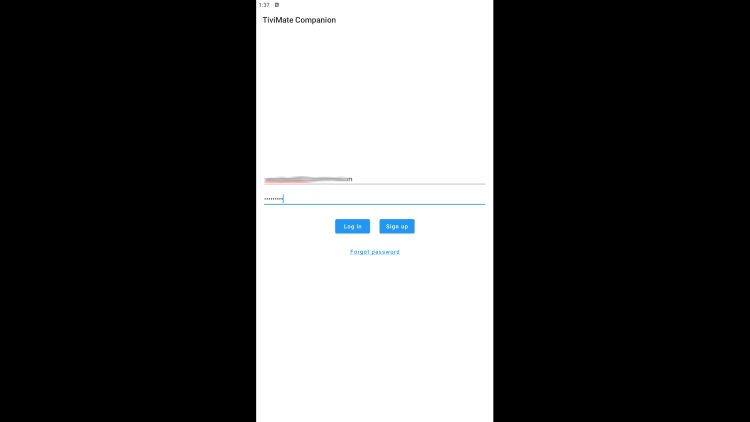
7. Re-enter your password and click Create account.
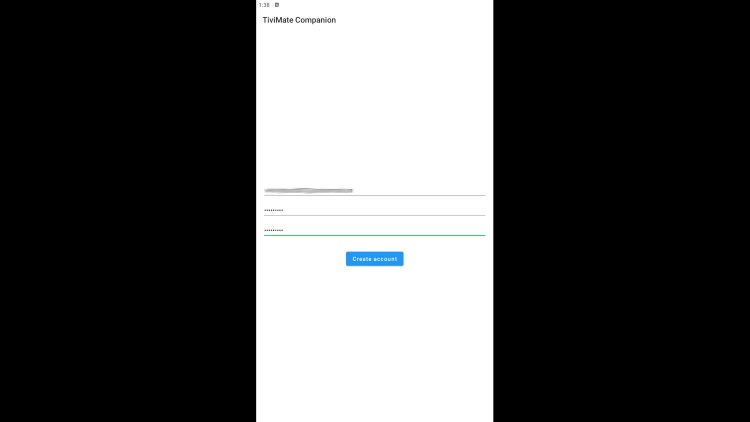
8. Choose the subscription package of your choice and enter your payment information.
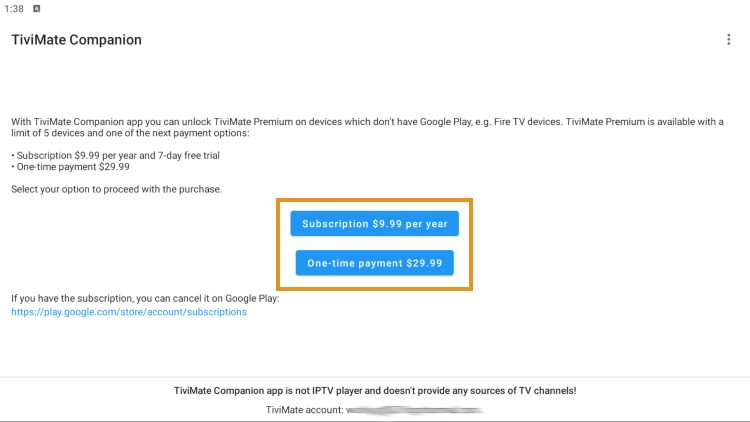
9. Registration is complete!
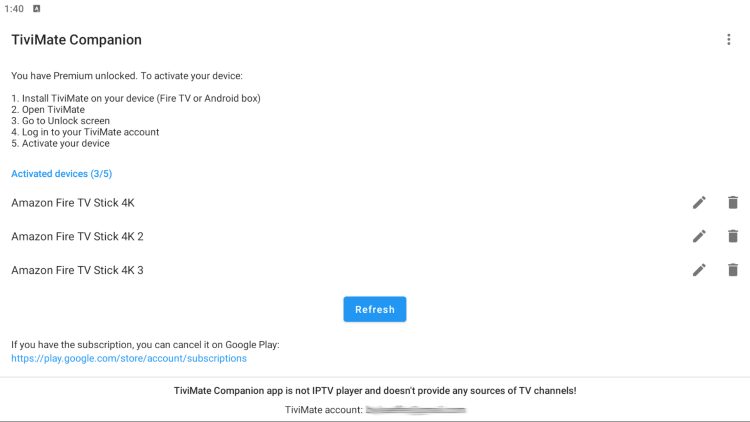
Be sure to write down or remember your login information to sign into the app.
Step 2 -Login to TiviMate Premium
After you have created your Premium account, you can log in to the service within the app previously installed.
1. From the home screen, select Settings.
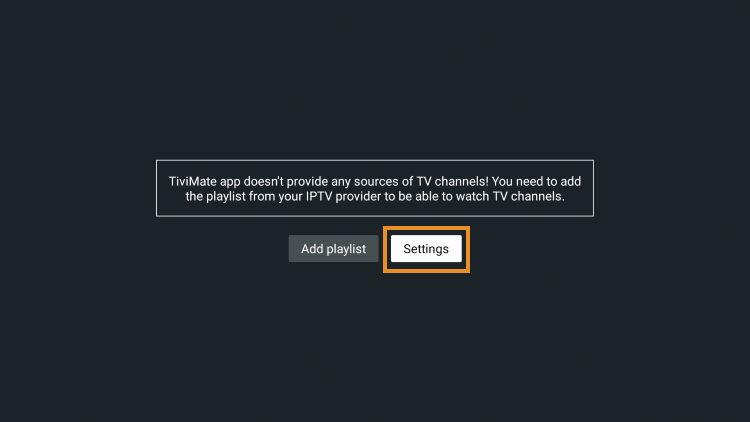
2. Choose Unlock Premium.
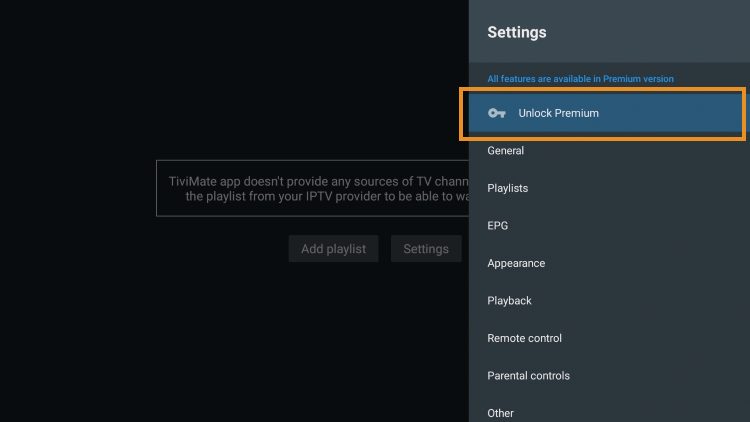
3. Click Next.
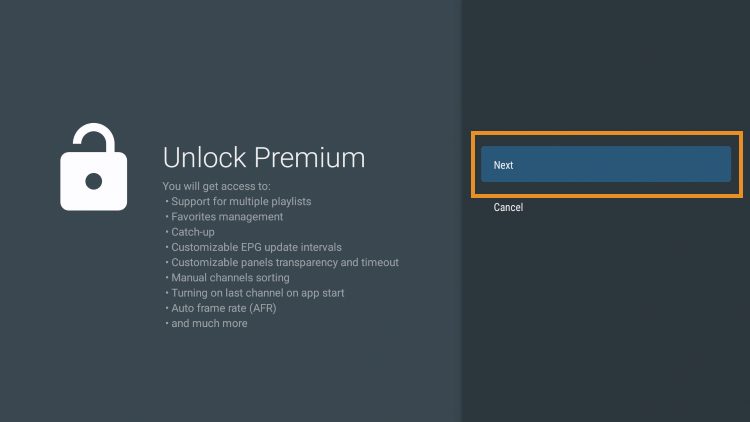
4. Choose Account.
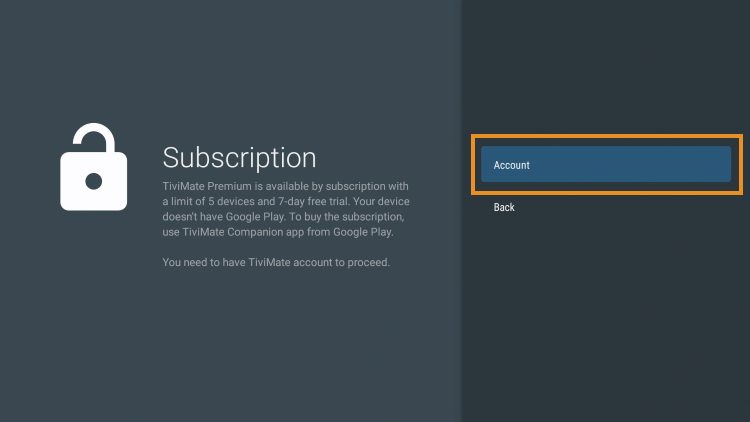
5. Enter your login credentials.

6. Click Next.
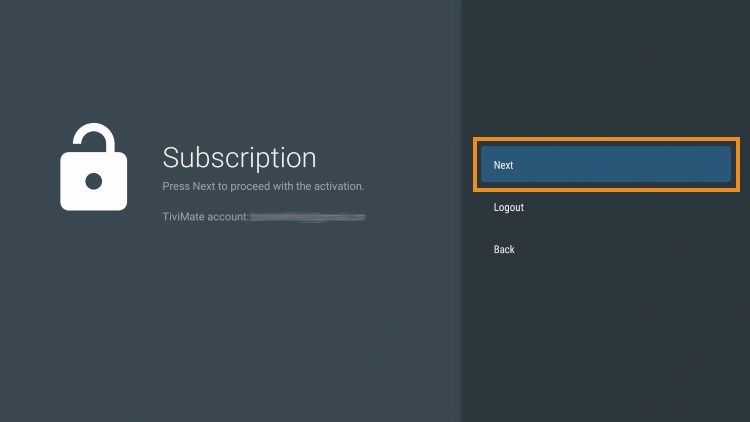
7. Enter the device name of your choice and click Activate.
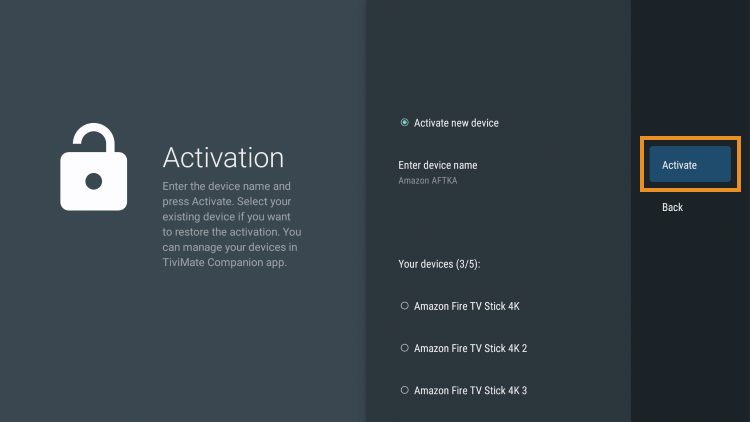
8. Click OK.
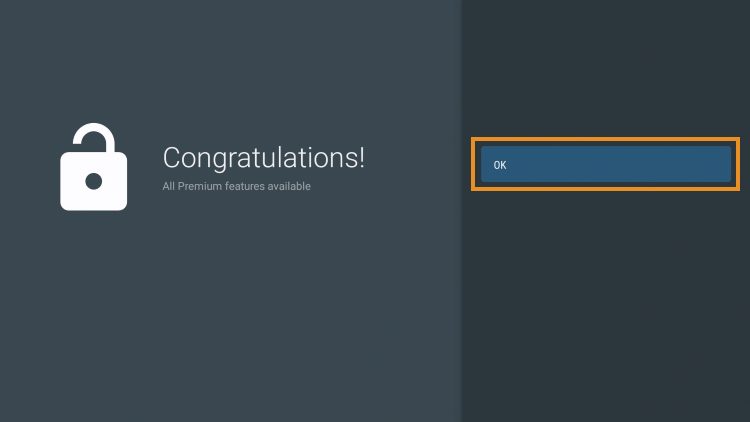
That’s it! Once logged in, you will have access to all advanced features of the app for an enjoyable live-streaming experience.
Details & Features
Upon installing TiviMate, you will immediately notice the unique interface it provides. This varies from other IPTV Players and works fabulously.
The menu bar on the left lists your Playlist Categories or “Groups” as they are referred to in the app. These can be hidden, removed, and managed all within the Settings. This is a great way to eliminate any unwanted Channel lists that you don’t use or need.
With this app, users can integrate multiple services or “Playlists” within the app meaning you can combine two or more Services into one!
This is a great way to ensure your live streaming is always available and manage your favorite channels across multiple platforms.
Navigation
Navigating this app is a breeze when using your streaming device’s remote. If using a Firestick, the following options are available:
- Select Button: Opens Channel
- Back Button: Shows Groups/Return to Guide
- Left Button: Scrolls to Previous Program
- Right Button: Scrolls to Next Program
- Up Button: Scrolls Up through Channels
- Down Button: Scrolls Down through Channels
- Rewind Button: Scrolls Channels Up without changing the channel
- Fast Forward: Scrolls Channels Down without changing the channel
After playing a Channel, clicking the select button will generate various options:
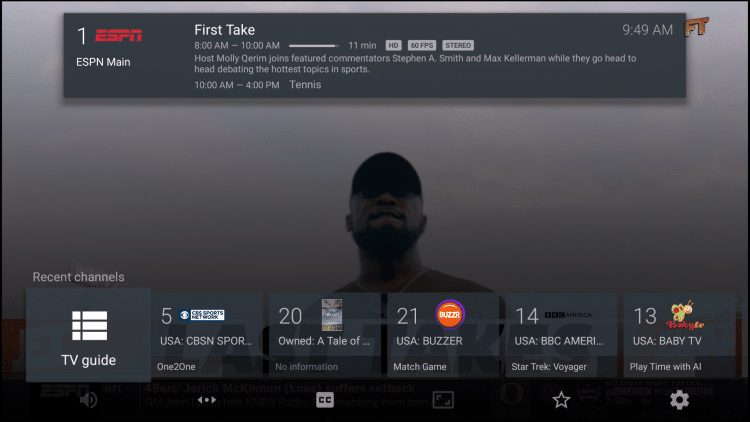
This includes the ability to view recent channels and quick select as well as re-open the TV Guide with your current channel playing in the background:
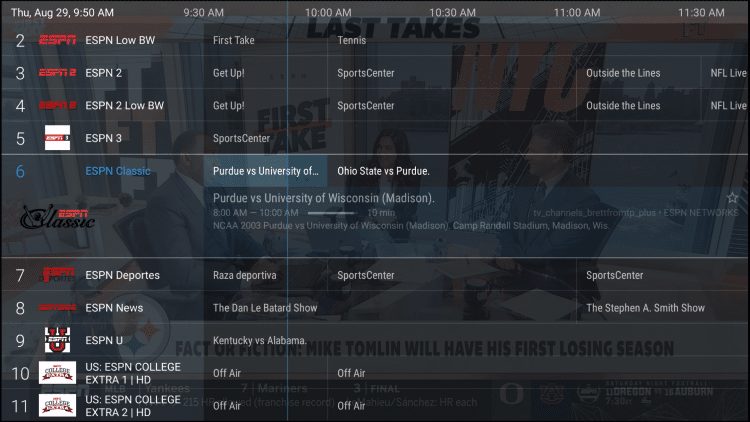
Groups
The Groups options within TiviMate sets it apart from other IPTV apps. Using this to your advantage is a great way to condense your TV streaming experience.
To edit these, simply open the TV Guide and click the Menu Button (3 horizontal lines) on your remote. Then click Group options:
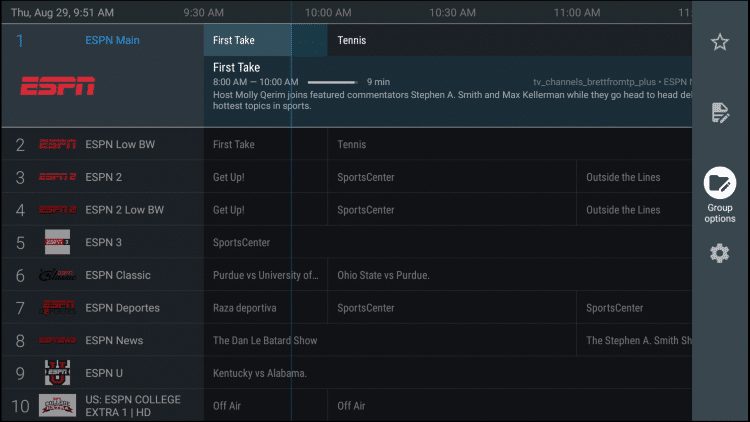
Select Manage groups
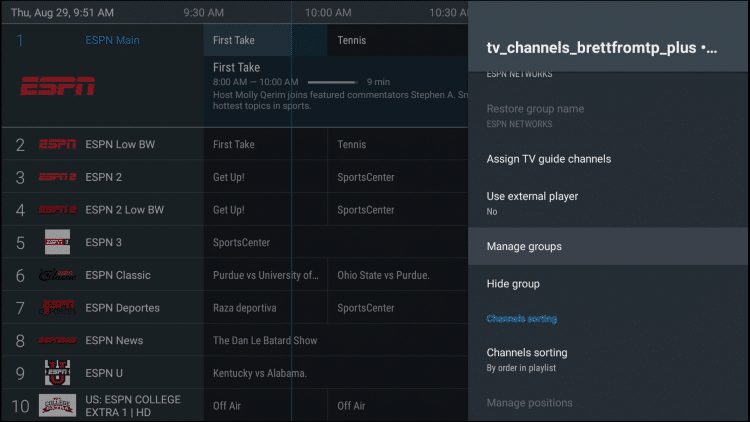
To remove an unwanted or unused Group, simply switch the toggle off:
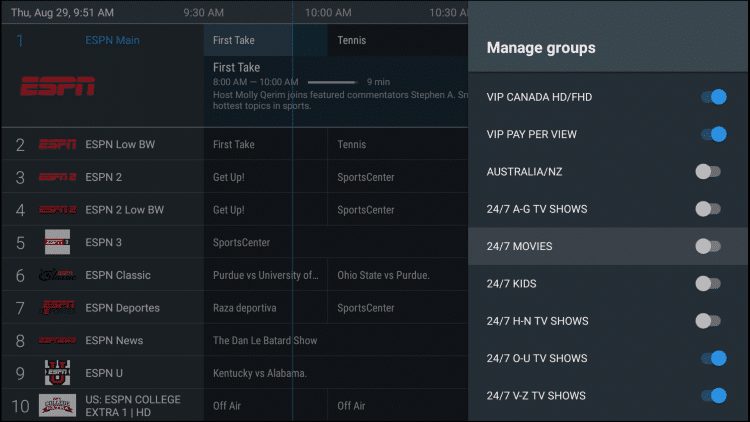
Only highlighted groups will now be visible on the left-side menu bar of the home screen. To adjust the order of these, simply click Manage positions:
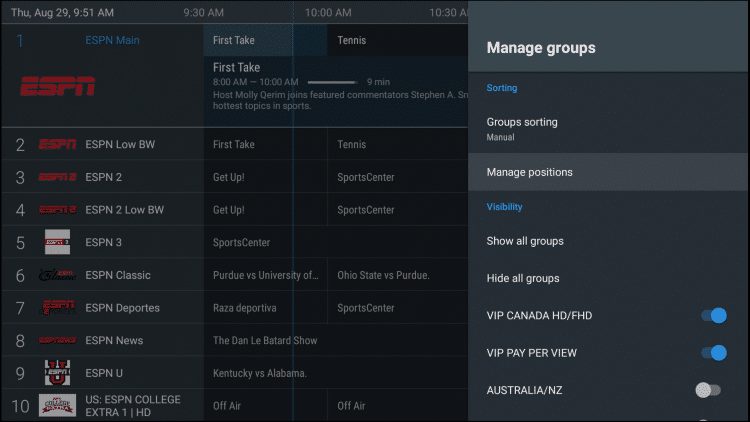
Click to highlight and adjust the group position to your preference! We suggest using the Favorites Tab at the top for a personal streaming experience.
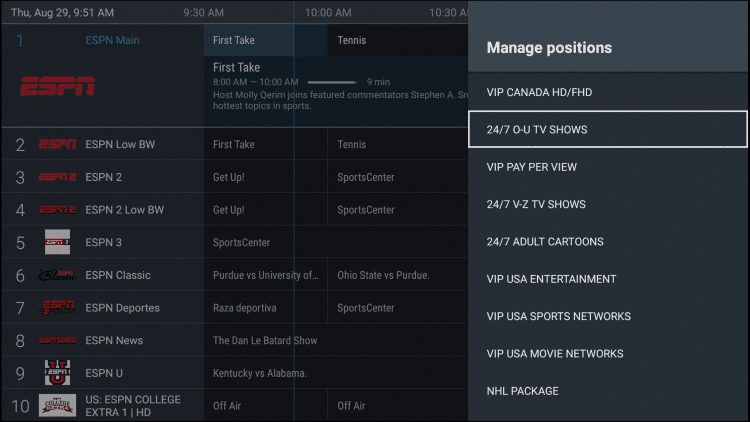
NOTE: TROYPOINT recommends adding your preferred channels to Favorites to get the most out of this app. This will enable all navigational features to work within the Favorites “Group” meaning all scrolling and selection will be through your Favorite Channels!
Favorites
There are a few ways to add a Channel to Favorites.
The first option is to long click when playing a Channel and selecting “Add to Favorites”
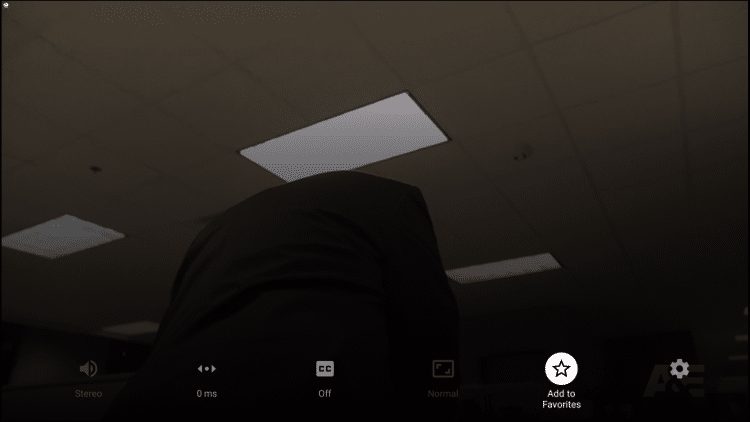
Or, if you would like to add multiple channels quickly, simply press the Menu button from the TV Guide to prompt the following options:
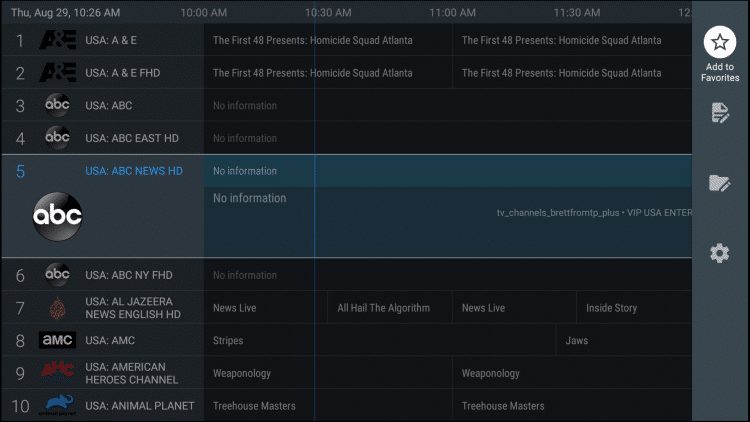
After making a channel selection, users have numerous options within the player.
You can easily access the channel list by clicking the down button.
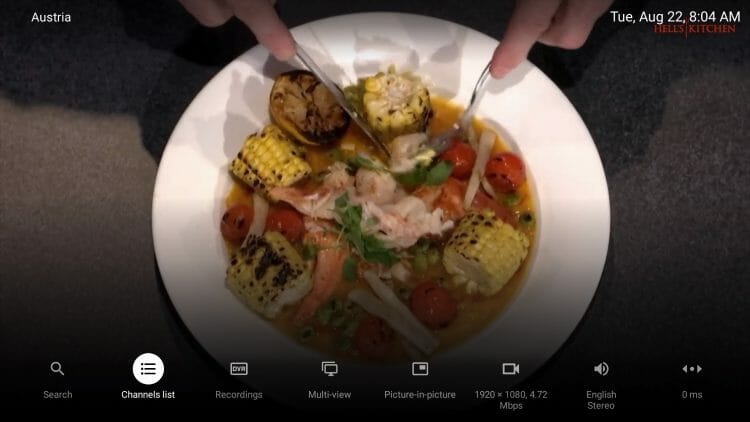
This will prompt quick access to the Channel list without returning to the EPG.
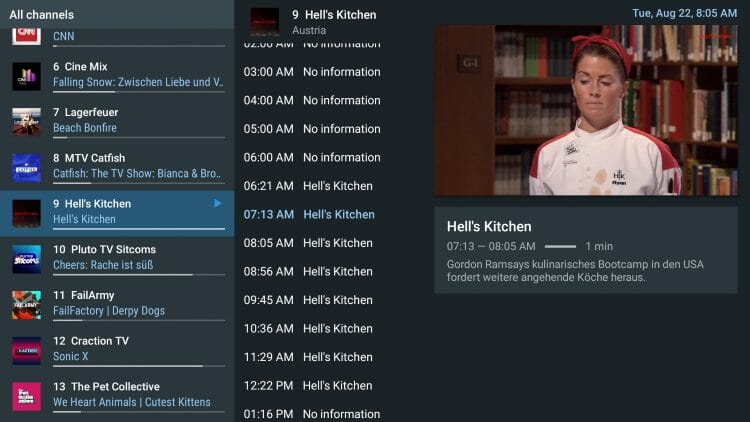
EPG (Electronic Program Guide)
Using the built-in EPG is the best way to browse through your channel selections and more.
Here is the recommended method to set up the EPG within TiviMate.
- Open Settings and select EPG
- Click Past Days to Keep EPG and set it to 1
- Update Intervals – 24 hours
- Update on app start – Off
- Update on Playlist Change – On
Picture in Picture
Another fabulous feature available is the Picture-in-Picture setting that will let you browse other apps/tools on your device while continuing to stream live content.
You can find this in the full-screen mode of your preferred channel.
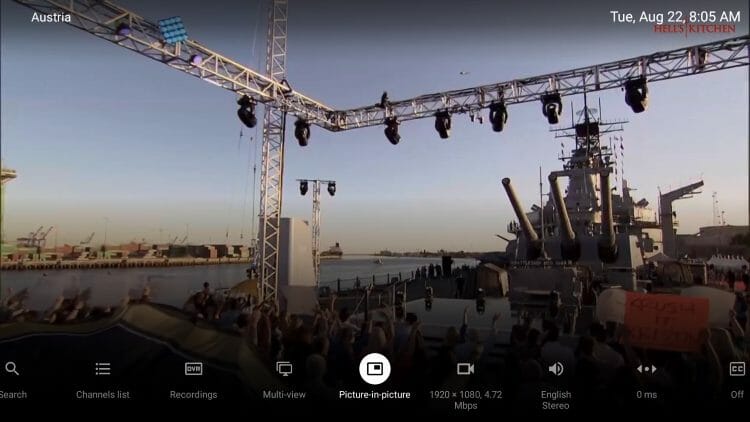
This will keep TiviMate playing in the background while you are able to access other options on your preferred device!
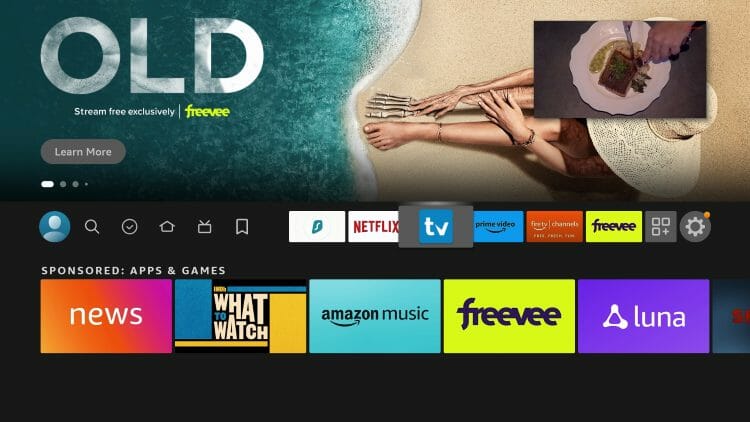
TiviMate Settings
Within the Settings are the following provided options:
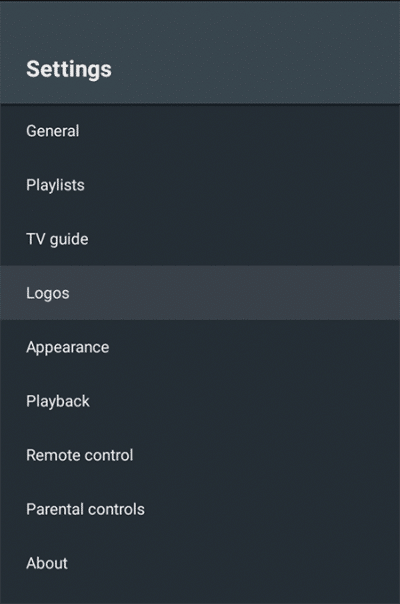
There are a few options within the app’s settings that are worth checking out. One thing we suggest is enabling the confirmation message prior to exiting out.
This way, you will not accidentally close the app by pressing the back button too many times:
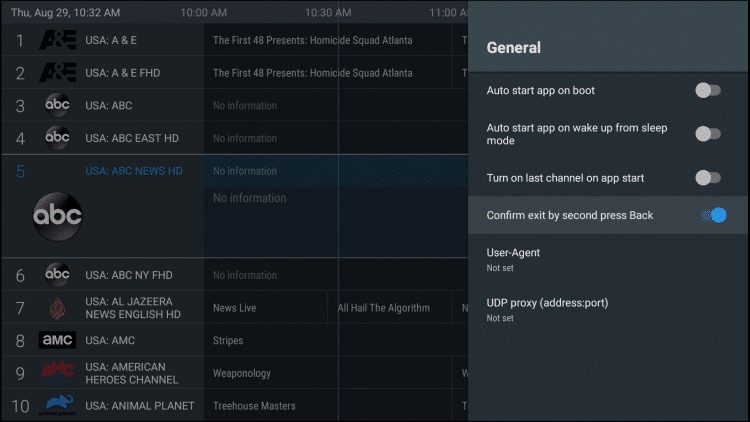
Another feature to note is the auto-update option for the TV guide. This will ensure your guide is always up to date:
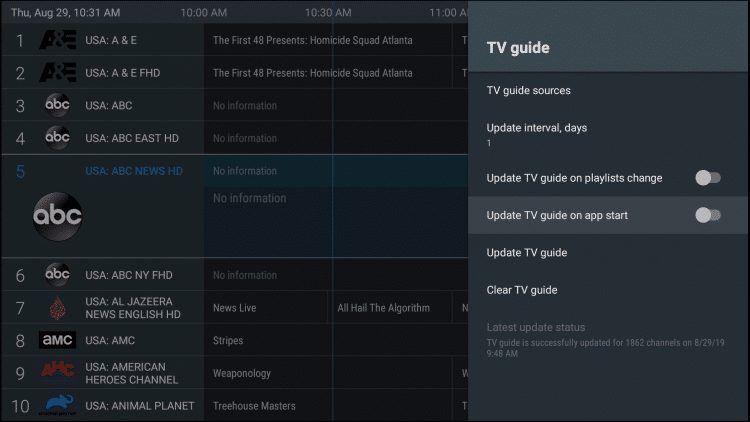
Parental Controls
For those who wish to use Parental Controls, these can also be established within the Parental controls Category.
This includes setting and using a PIN Number for access. These can be adjusted to require PIN for Playlists, TV Guide, Group options, and more.
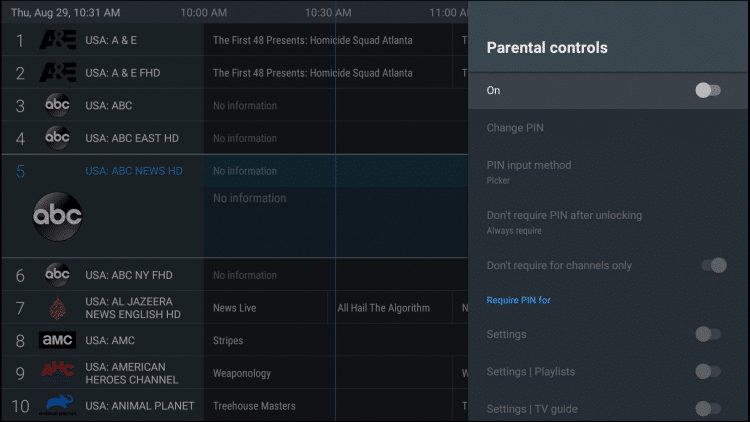
To go along with the Parental Controls is also the ability to block various channels.
you can find this option within the Settings of any channel.
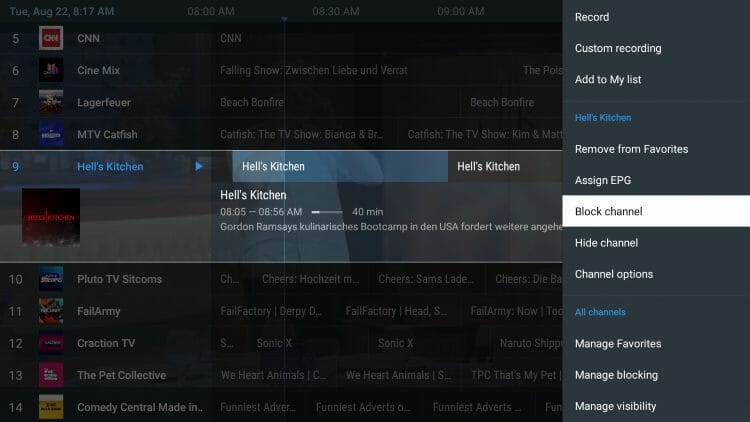
Within the Settings option are tons of features and options that will help you get the most out of your Live TV experience.
Adjusting these will help cater the app to your specific preferences. We suggest checking out all of these Categories to ensure the app is set to your liking.
Subtitles
While other IPTV players fall short when it comes to Closed Captioning, TiviMate does not.
That being said, working subtitles will vary from Channel to Channel within the app.
How To Enable Subtitles:
- Open and play your preferred content
- Long Click the Select button on your remote to open options and choose CC
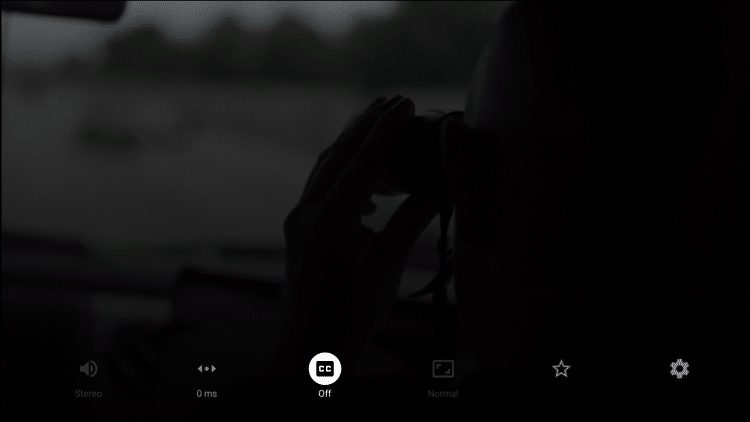
- Change toggle from “Off” to “Closed captions 1”
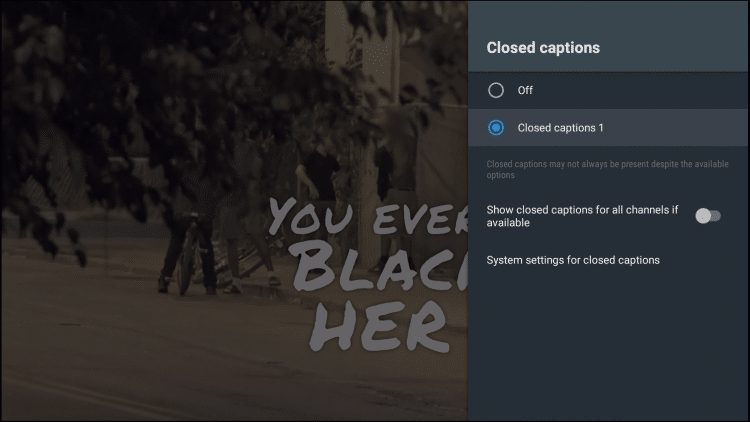
- Subtitles will now load for your content
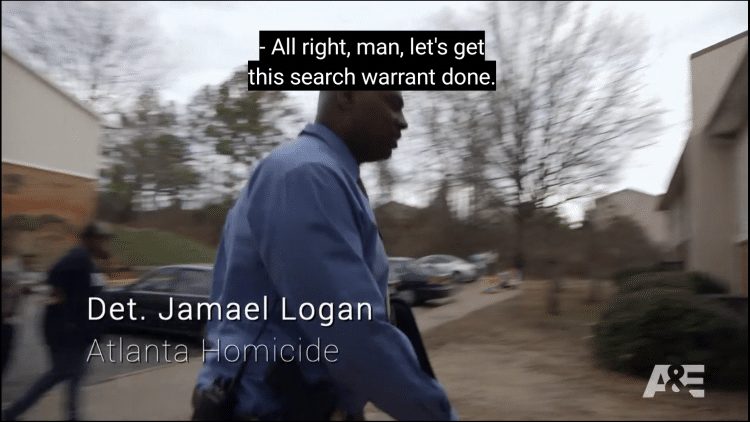
TiviMate External Video Player
Another excellent feature that TiviMate provides is the ability to use external video players.
This is something we don’t always see in IPTV Players that usually have a built-in video player.
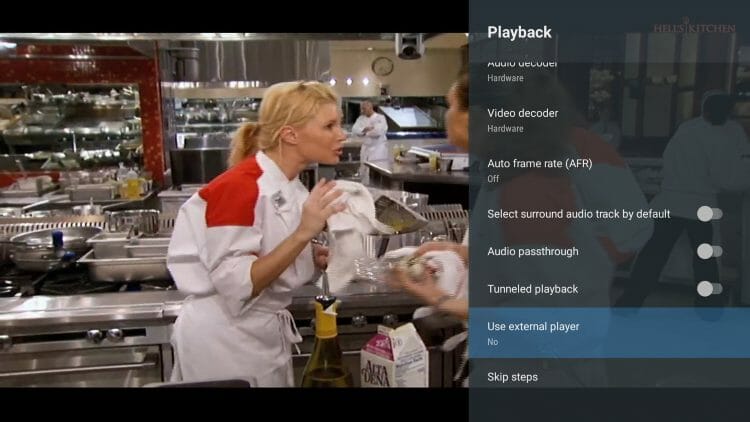
Users can easily choose to open in external player after making a channel selection.
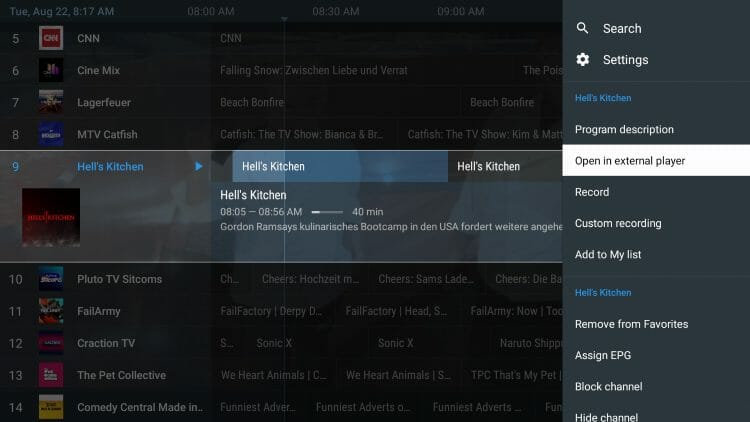
We could go on and on about all of the features TiviMate provides, however, your best bet is to try it yourself to see just how extensive these options are!
Recording Capabilities
In my opinion, one of the best features of this application is the ability to schedule recordings. Guess what?
You can even schedule multiple recordings at the same time!
Use the link below that features an exclusive video guide that will tell you everything you need to know to record IPTV on your preferred device:
TiviMate has 3 recording options that all work fairly well. This includes live recording while watching, live recording while on channel guide, and scheduled recordings.
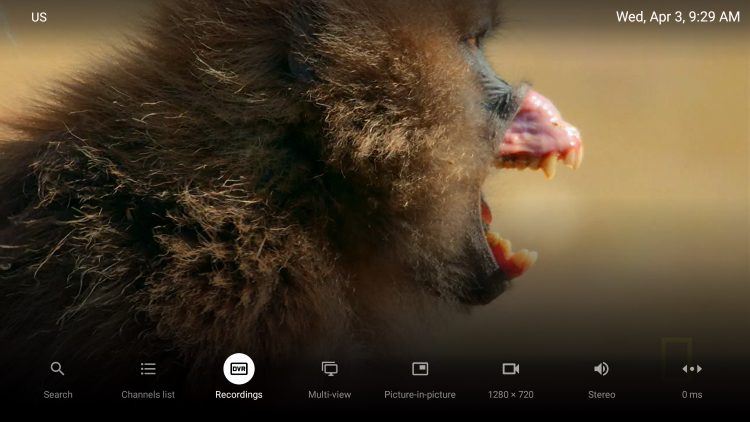
If you wish to schedule a recording, you will want to select “Custom Recording” within the channel guide by long pressing the select button on your remote. This will allow you to choose New Recording and then schedule recording to select your channel and timeframe.
Remote Settings
Because there are so many things you can do with the TiviMate interface, it may get confusing which buttons you should use to access all of the various features provided.
Pictured below is a simple remote guide that shows you what all of the buttons on your firestick will do when you are within the TiviMate interface.
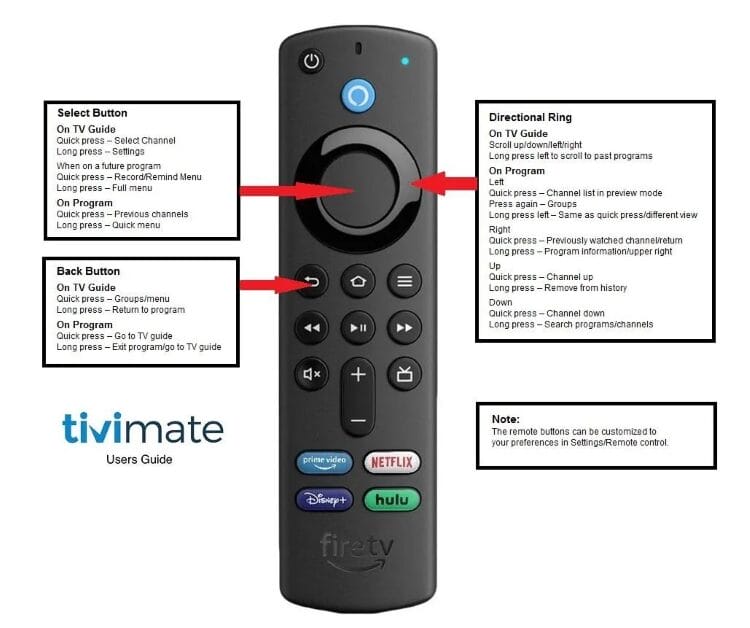
If you use another device such as Android or Google TV, these options will be similar and should work well for quick access to various settings/features in your application.
Audio Sync
For those who have audio issues when the channel you are watching and audio don’t match up, we can adjust this with the audio sync by clicking the select button on your remote within a channel and adjusting the offset up or down until it matches the video.
Overall, the possibilities within the TiviMate app are endless. Because of its easy navigation and fast streaming abilities, it is sure to be a favorite among all IPTV users.
TiviMate Official Website
Recently, the developer has created an official website for the application that provides a few details and screenshots with information. However, the best use of this website is the ability to login to your TiviMate premium account and view all activated devices.
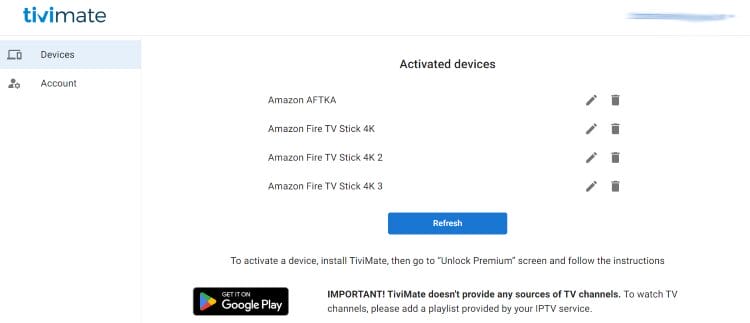
Unfortunately, there is still no payment option via the official site but we hope to see this change in the near future.
